

Amazon Alexa
Use Amazon Alexa to control your entire house with only your voice.
Amazon Alexa
Use Amazon Alexa to control your entire house with only your voice.
Tutorial videos
Alexa setup guide
Make bOS Server is accessible from the public IP address. bOS Server has to receive Alexa commands from the outside of your network. Please see bOS Server Manual on how to open ports.
Add the device that you want to control with Alexa
For this example, we will create a virtual light. Under the Tasks node, add Boolean variable and name it "VirtualLight".
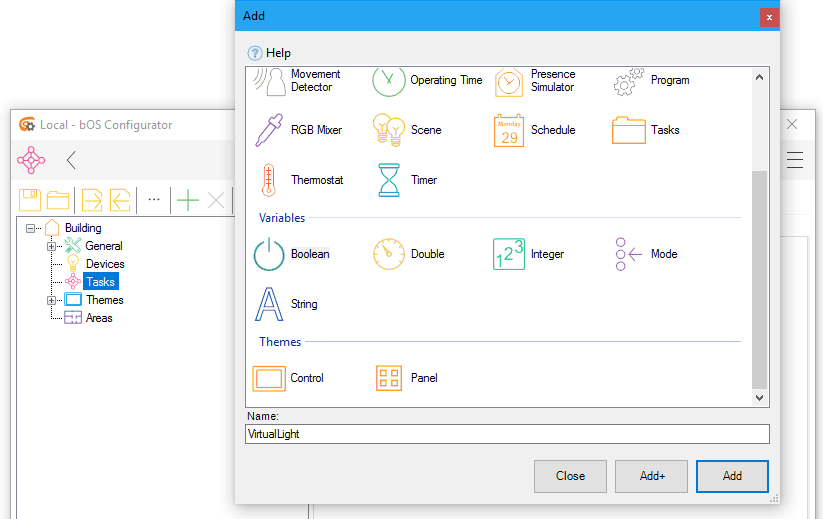
Picture 1: Virtual light
Create Alexa endpoint and link it with device
Select node Building -> General -> API -> Alexa and add Endpoints device. Under that device add Endpoint device and name it "Light".You must also enter Name property as "Light" and set the Power Controller reference to previously created virtual light.
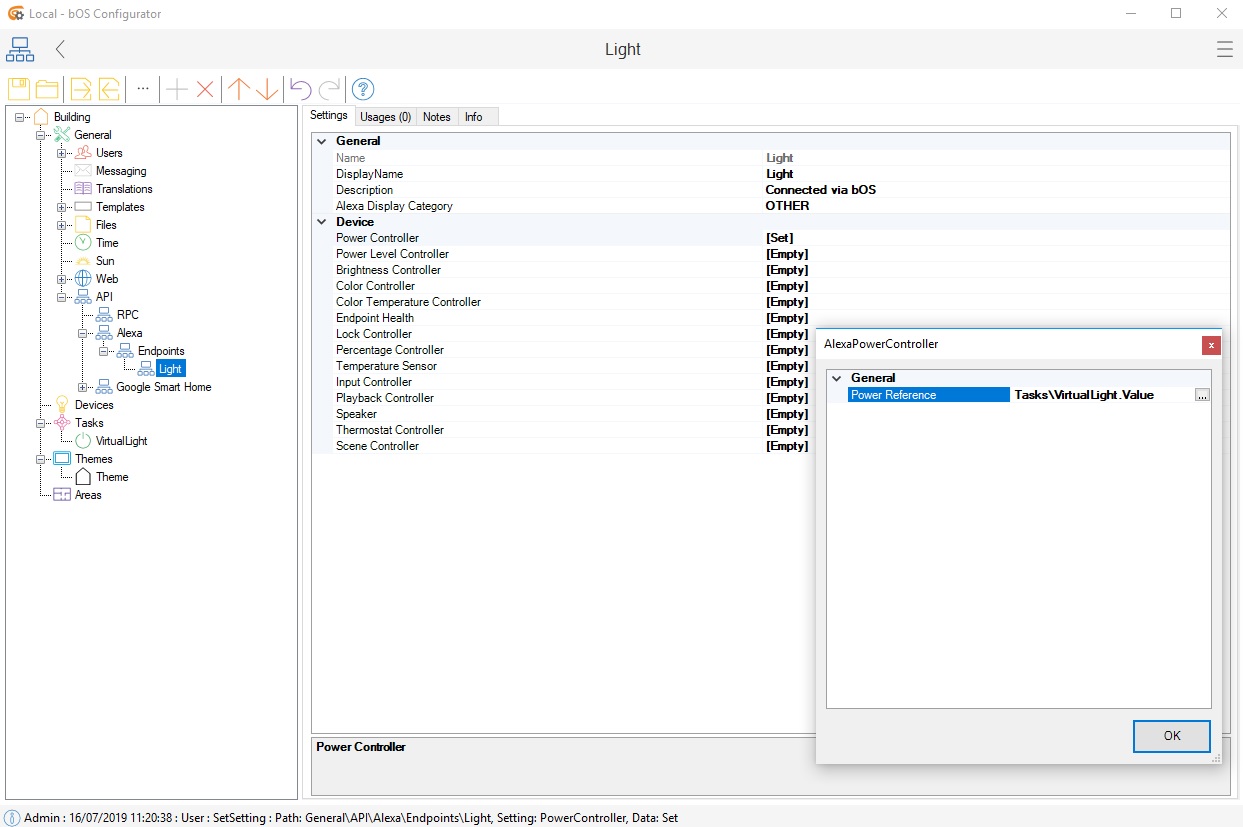
Picture 2: Adding virtual light
Link Alexa with bOS
Enable our skill ComfortClick bOS Smart Home from Alexa Skills store. Amazon.com | Amazon UK | Amazon DE | Amazon FR | Amazon BR | Amazon ES
On the authorization page, make sure you select the correct Controller and leave the Group Name as default value (Appliances). Grant the permission and you should see the message "Alexa has been successfully linked with ComfortClick bOS Smart Home".
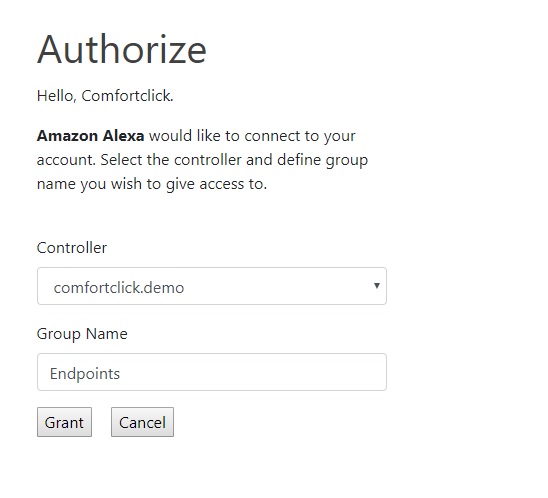
Picture 3: Authorize page
Discover devices and test the functionality
Start discovery process in Alexa app. The device Light should appear under Your Devices in the Smart Home section of Alexa app. 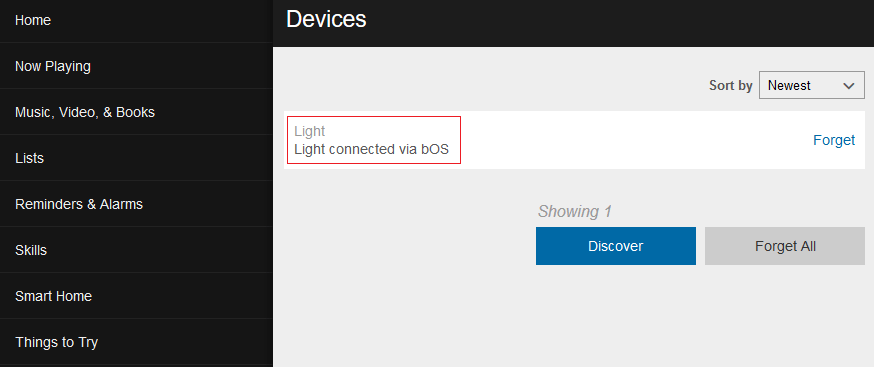
Picture 4: Discovery page
Our virtual light named Light is shown in Alexa App which indicates that the link between bOS and Alexa was successful and we should be able to control our device using voice commands. You may now say "Alexa turn on the Light." and the VirtualLight in bOS should change its value to True.
Additional: Link Alexa with multiple bOS servers
It is possible to link multiple bOS servers with one Alexa account. If that is the case, authentication is made per user, instead of per bOS server as in the above example.
You will need to set an Email Address property in the user settings on each bOS server that you would like to connect. Email address must be the same as it is for the account on comfortclick.com, which you are using to link the Alexa. Then the reference must be set to the Alexa endpoints group in the Alexa property under API Access category.
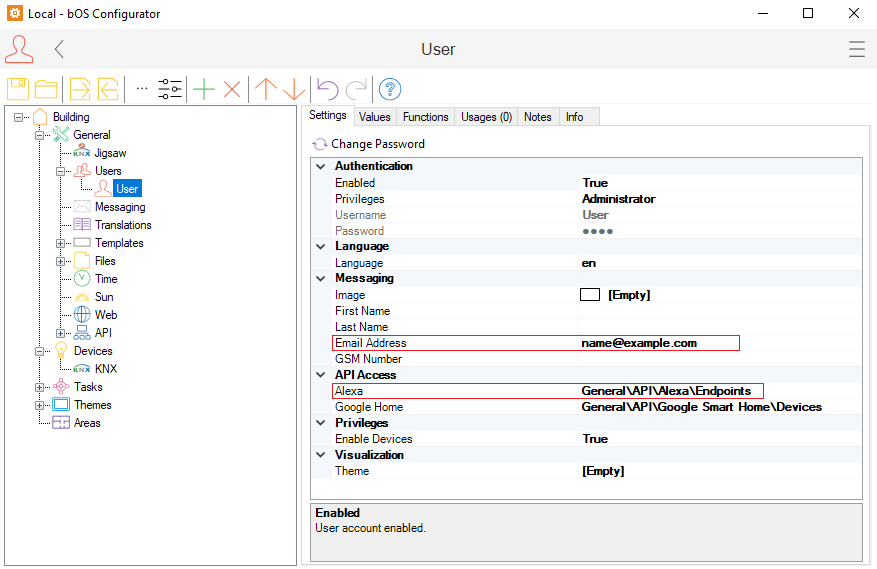
Picture 5: API access and email settings
Those settings now need to be synchronized with ComfortClick cloud. This is done by running Sync API Access function under the Users node.
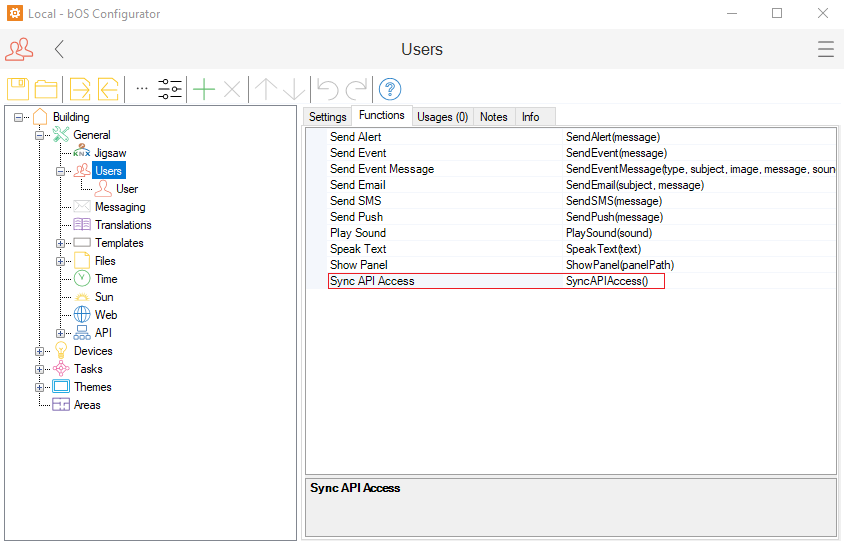
Picture 6: Synchronize API accesses
After that, you are ready to link the Alexa with bOS controllers. The authorization page now displays a list of all bOS servers that Alexa will get access to.
Picture 7: Authorization page now shows a list of bOS servers, with an option to select a single controller.


